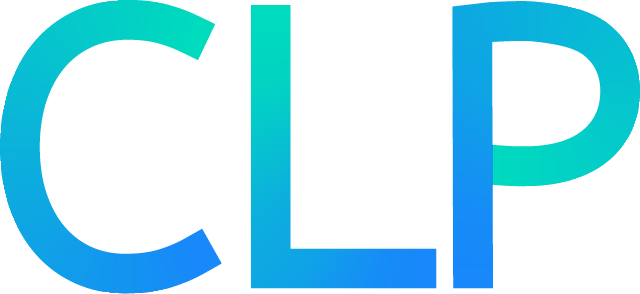Connecting Claude Desktop#
This guide explains how to connect Claude Desktop to the CLP MCP server over HTTP.
Requirements#
Install Node.js >= 16
Install the mcp-remote package
Setup#
Open Claude Desktop’s settings.
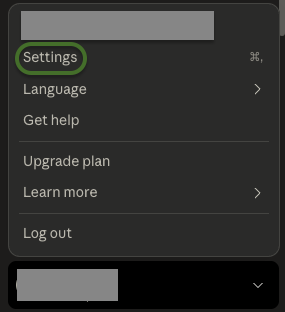
Navigate to the “Developer” tab in the sidebar and click on “Edit Config” to edit the
claude_desktop_config.jsonfile.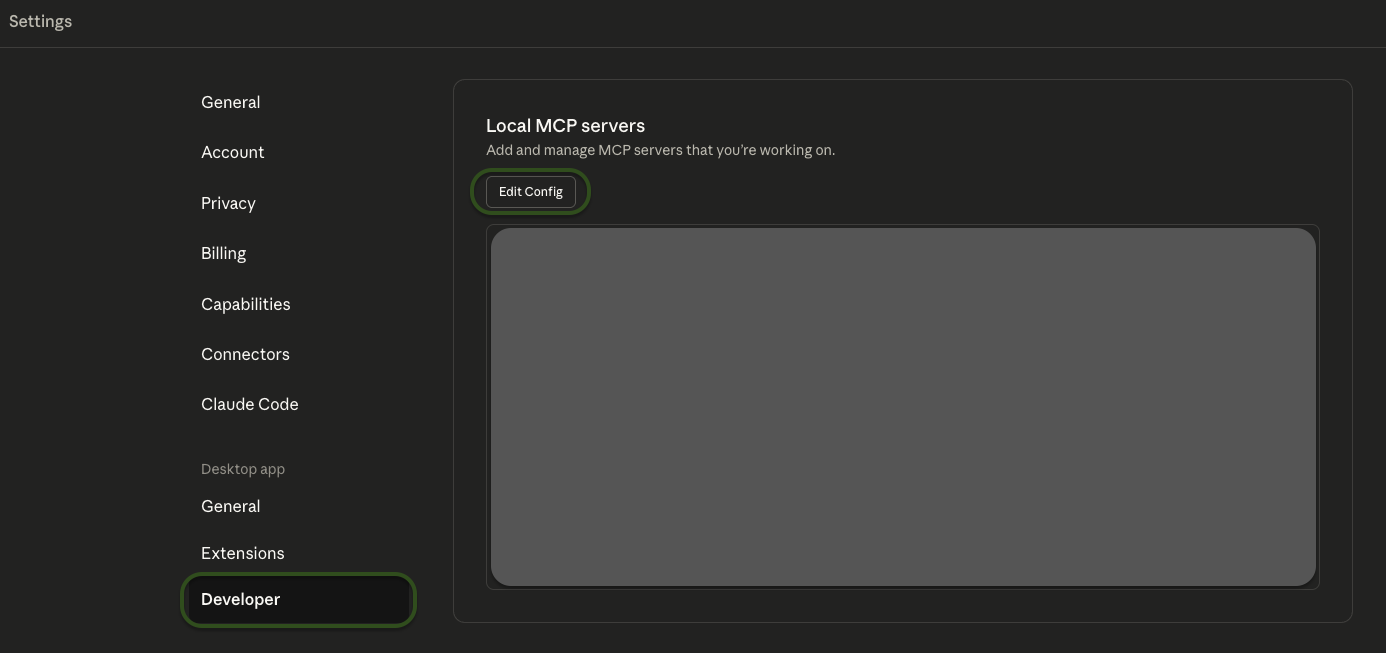
Add the MCP server to the
mcpServersobject. If themcpServersobject does not exist, create one.{ "mcpServers": { "clp-mcp-server": { "command": "npx", "args": [ "-y", "mcp-remote", "http://<host>:<port>/mcp", "--allow-http", "--transport", "http-first" ] } } }
The
hostandportvalues should match the hostname and port number where the MCP server is running, as specified during configuration. Check the mcp-remote’s package description for additional arguments that can be specified.Save changes to the
claude_desktop_config.jsonfile.Close and reopen Claude Desktop for the new configuration to take effect.
You should now see the MCP server and its available tools under the “Search and Tools” icon in Claude Desktop’s Prompt window.