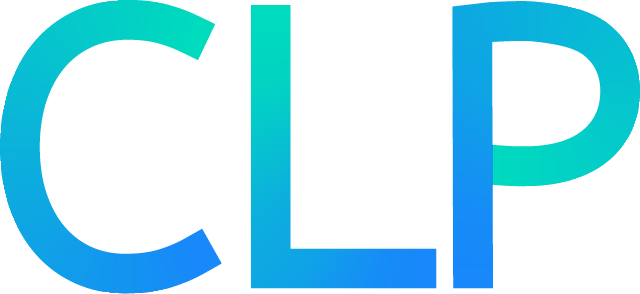clp-text quick-start#
This page will walk you through how to start CLP and use it to compress and search unstructured text logs.
Caution
If you’re using a clp-text release, you should only compress unstructured text logs. clp-text
is able to compress and search JSON logs as if they were unstructured text, but clp-text cannot
query individual fields. This limitation will be addressed in a future version of CLP.
Starting CLP#
To start CLP, run:
sbin/start-clp.sh
Note
If CLP fails to start (e.g., due to a port conflict), try adjusting the settings in
etc/clp-config.yml and then run the start command again.
Compressing unstructured text logs#
To compress some unstructured text logs, run:
sbin/compress.sh <path1> [<path2> ...]
<path...> are paths to unstructured text log files or directories containing such files.
The compression script will output the compression ratio of each dataset you compress, or you can use the UI to view overall statistics.
Compressed logs will be stored in the directory specified by the archive_output.storage.directory
config option in etc/clp-config.yml (archive_output.storage.directory defaults to
var/data/archives).
Sample logs#
For some sample logs, check out the open-source datasets.
Searching unstructured text logs#
You can search your compressed logs from CLP’s UI or the command line.
In clp-text, queries are written as wildcard expressions. A wildcard expression is a plain text query where:
*matches zero or more characters?matches any single character
For example, consider the query in Figure 1 and the logs in Figure 2.
"INFO container_? Transitioned*ACQUIRED"
2015-03-23T15:50:17.926Z INFO container_1 Transitioned from ALLOCATED to ACQUIRED
2015-03-23T15:50:17.927Z ERROR Scheduler: Error trying to assign container token
java.lang.IllegalArgumentException: java.net.UnknownHostException: i-e5d112ea
at org.apache.hadoop.security.buildTokenService(SecurityUtil.java:374)
at org.apache.hadoop.ipc.Server$Handler.run(Server.java:2033)
Caused by: java.net.UnknownHostException: i-e5d112ea
... 17 more
The query in Figure 1 will match with the first log message, as the ? will match the
character “1”, and the * will match the text “ from ALLOCATED to “.
A complete reference for clp-text’s query syntax is available on the syntax reference page.
Searching from the UI#
To search your compressed logs from CLP’s UI, open http://localhost:4000 in
your browser (if you changed webui.host or webui.port in etc/clp-config.yml, use the new
values).
Figure 3 shows the search page after running a query.
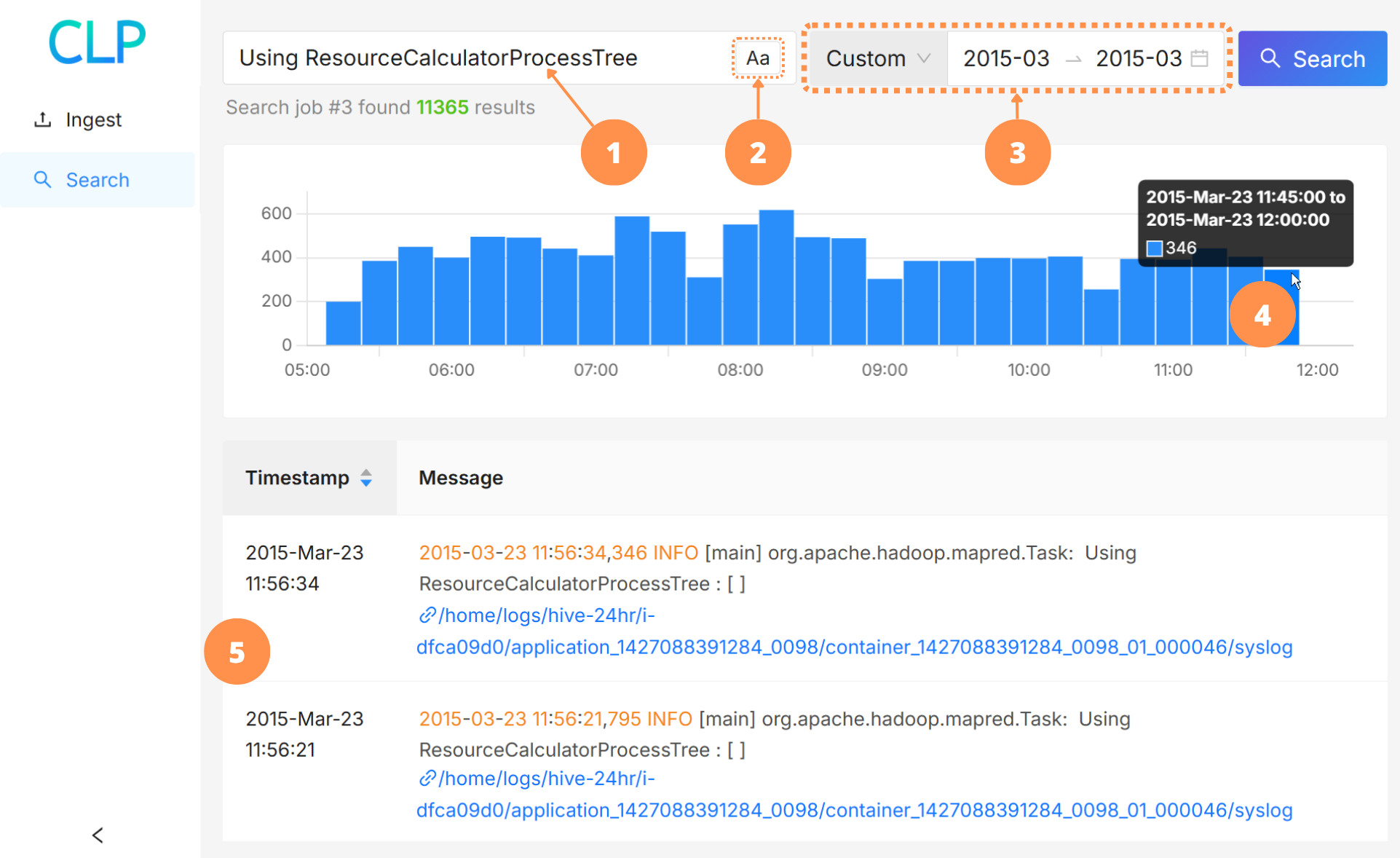
The numbered circles in Figure 3 correspond to the following elements:
The query input box. The format of your query should conform to CLP’s unstructured text search syntax.
The query case-sensitivity toggle. When turned on, CLP will search for log events that match the case of your query.
The time range selector. CLP will search for log events that are in the specified time range. You can select a preset filter (e.g.,
Last 15 minutes;Yesterday) from the dropdown, or chooseCustomand set the start time and end time directly.The search results timeline. After a query, the timeline will show the number of results across the time range of your query.
You can click and drag to zoom into a time range.
When you mouse over a bar in the timeline, a popup will display the range and the number of search results in that range.
The search results.
You can sort by
AscendingorDescendingtimestamp by clicking theTimestampheader in the table.Each search result includes a link to the original file in which the log event was found.
Note
By default, the UI will only return 1,000 of the latest search results. To perform searches which return more results, use the command line.
Searching from the command line#
To search your compressed logs from the command line, run:
sbin/search.sh '<query>'
To narrow your search to a specific time range:
Add
--begin-time <epoch-timestamp-millis>to filter for log events after a certain time.<epoch-timestamp-millis>is the timestamp as milliseconds since the UNIX epoch.
Add
--end-time <epoch-timestamp-millis>to filter for log events before a certain time.
To perform case-insensitive searches, add the --ignore-case flag.
Caution
To match the convention of other tools, by default, searches are case-insensitive in the UI and searches are case-sensitive on the command line.
Stopping CLP#
If you need to stop CLP, run:
sbin/stop-clp.sh