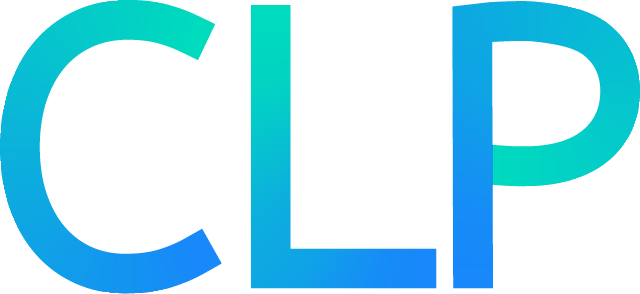Configuring object storage#
To use object storage with CLP, follow the steps below to configure the necessary IAM permissions and your object storage bucket(s) for each use case you require.
Configuration for compression#
Attach the policy (managed or inline) below to the IAM user, role, or
permission set that CLP will use (you can use the JSON editor), replacing
the fields in angle brackets (<>) with the appropriate values:
{
"Version": "2012-10-17",
"Statement": [
{
"Effect": "Allow",
"Action": "s3:GetObject",
"Resource": [
"arn:aws:s3:::<bucket-name>/<all-logs-prefix>*"
]
},
{
"Effect": "Allow",
"Action": "s3:ListBucket",
"Resource": [
"arn:aws:s3:::<bucket-name>"
],
"Condition": {
"StringLike": {
"s3:prefix": "<all-logs-prefix>*"
}
}
}
]
}
<bucket-name>should be the name of the S3 bucket containing your logs.<all-logs-prefix>should be the prefix of all logs you wish to compress.Note
If you want to enforce that only logs under a directory-like prefix, e.g.,
logs/, can be compressed, you can append a trailing slash (/) after the<all-logs-prefix>value. This will prevent CLP from compressing logs with prefixes likelogs-private. However, note that to compress all logs under thelogs/prefix, you will need to include the trailing slash when invokingsbin/compress.shbelow.
Configuration for archive storage#
Attach the policy (managed or inline) below to the IAM user, role, or
permission set that CLP will use (you can use the JSON editor), replacing
the fields in angle brackets (<>) with the appropriate values:
{
"Version": "2012-10-17",
"Statement": [
{
"Effect": "Allow",
"Action": [
"s3:GetObject",
"s3:PutObject"
],
"Resource": [
"arn:aws:s3:::<bucket-name>/<key-prefix>/*"
]
}
]
}
<bucket-name>should be the name of the S3 bucket where compressed archives should be stored.<key-prefix>should be the prefix (used like a directory path) where compressed archives should be stored.
Configuration for stream storage#
The log viewer currently supports viewing IR and JSONL stream files but not CLP archives; thus, to view the compressed logs from a CLP archive, CLP first converts the compressed logs into stream files. These streams can be cached on the filesystem, or on object storage.
Note
A future version of the log viewer will support viewing CLP archives directly.
Storing streams on S3 requires both configuring the CLP IAM user and setting up a cross-origin resource sharing (CORS) policy for the S3 bucket.
IAM user configuration#
Attach the policy (managed or inline) below to the IAM user, role, or
permission set that CLP will use (you can use the JSON editor), replacing
the fields in angle brackets (<>) with the appropriate values:
{
"Version": "2012-10-17",
"Statement": [
{
"Effect": "Allow",
"Action": [
"s3:GetObject",
"s3:PutObject"
],
"Resource": [
"arn:aws:s3:::<bucket-name>/<key-prefix>/*"
]
}
]
}
<bucket-name>should be the name of the S3 bucket where cached streams should be stored.<key-prefix>should be the prefix (used like a directory path) where cached streams should be stored.
Cross-origin resource sharing (CORS) configuration#
For CLP’s log viewer to be able to access the cached stream files from S3 over the internet, the S3 bucket must have a CORS policy configured.
Add the CORS configuration below to your bucket by following this guide:
[
{
"AllowedHeaders": [
"*"
],
"AllowedMethods": [
"GET"
],
"AllowedOrigins": [
"*"
],
"ExposeHeaders": [
"Access-Control-Allow-Origin"
]
}
]
Tip
The CORS policy above allows requests from any host (origin). If you already know what hosts will
access CLP’s web interface, you can enhance security by changing AllowedOrigins from ["*"] to
the specific list of hosts that will access the web interface.